How to Install the Divine Mercy Plus App
Thanks to the new Divine Mercy Plus App, you can now watch quality video content from the Marian Fathers on your mobile device or smart television in the comfort of your home.
The Divine Mercy Plus App is available on these devices:
Computers and Mobile Devices
Smart TVs
iPhone, iPad, Mac, and Vision Pro
- Open the App Store on your iPhone, iPad, Mac, or Vision Pro.
- Select the “Search“ tab and enter “Divine Mercy Plus” into the search bar.
- Tap on the Divine Mercy Plus app in the search results.
- Tap the “Get” or “Download” button to install the app.
- After installation is complete, you can find the Divine Mercy Plus app on your home screen.
Android/Fire Tablet
- Open Google Play, Amazon Appstore, or Samsung Galaxy Store on your Android device.
- Search for “Divine Mercy Plus”.
- Tap the Divine Mercy Plus app in the search results.
- Tap the “Install” button to download and install the app.
- After the installation is complete, you can find the Divine Mercy Plus app on your home screen or in the app drawer.
Roku
- If not on the home screen, press the Home button on your Roku remote control to navigate back to the home screen.
- Scroll up or down and select "Search".
- Enter “Divine Mercy Plus” into the search bar.
- Select “Divine Mercy Plus” from the Apps section of the search results.
- Select the "Add app" button and enter your Roku account PIN if prompted.
- Once the installation is complete, the Divine Mercy Plus app will be in “Apps” section on the home screen.
Amazon Fire TV
- If not on the home screen, press the Home button on your remote control to navigate back to the home screen.
- From the home screen, select the “Find” tab in the menu bar (magnifying glass icon).
- Select the search bar and enter “Divine Mercy Plus”. After typing, select the “Divine Mercy Plus” button below the keyboard to begin the search.
- Scroll down to the “Apps and games” section and select the “Divine Mercy Plus” app.
- Select the “Get” or “Download” button to install.
- Once the installation is complete, the Divine Mercy Plus app will be added to the “Your Apps & Channels” section of the home screen (icon with three squares and a plus sign, second to last item on the home screen menu bar).
Apple TV
- Open the App Store on your Apple TV.
- Using your Siri remote, select the “Search“ tab and enter “Divine Mercy Plus” into the search bar.
- Select the “Divine Mercy Plus” app in the search results.
- Select the “Get” or “Download” button to install.
- After the installation is complete, the Divine Mercy Plus app will be available on your home screen.
Google TV, Android TV, and Chromecast with Google TV
- If not on the home screen, press the Home button on your remote control to navigate back to the home screen.
- From the menu, select the “Apps” tab at the top of the page.
- Scroll down and select “Search for apps and games”.
- Enter “Divine Mercy Plus” into the search bar and select the magnifying glass on the keyboard to begin the search.
- From the Apps section of the search results, select the “Divine Mercy Plus” app.
- Select the “Install” button to begin downloading.
- Once the installation is finished, you can find the Divine Mercy Plus app in the “Your apps” section of you home screen's “Apps” tab.
LG WebOS TV
- Using your LG TV remote control, press the “Home” button to navigate to the Home screen.
- Scroll down to the apps section and select the “Apps” button to open the LG Content Store.
- Select the “Search” button near the top right of the screen and search for “Divine Mercy Plus“.
- Select the Divine Mercy Plus app and select the “Install” button to start installation.
- After installation, select the “Launch” button to open the app.